Individual feed sources can be toggled on or off within Please Share. To do so, log in to the Please Share web application and select Feeds from the left-hand menu.
Navigate to the specific feed source you want to enable or disable and look for the Send to Slack setting.
Enable Feed Source
To turn the feed source on – or to send new posts to Slack – toggle the button to the right. You will see a green background on the toggle button and you will receive a confirmation message on top of the page.
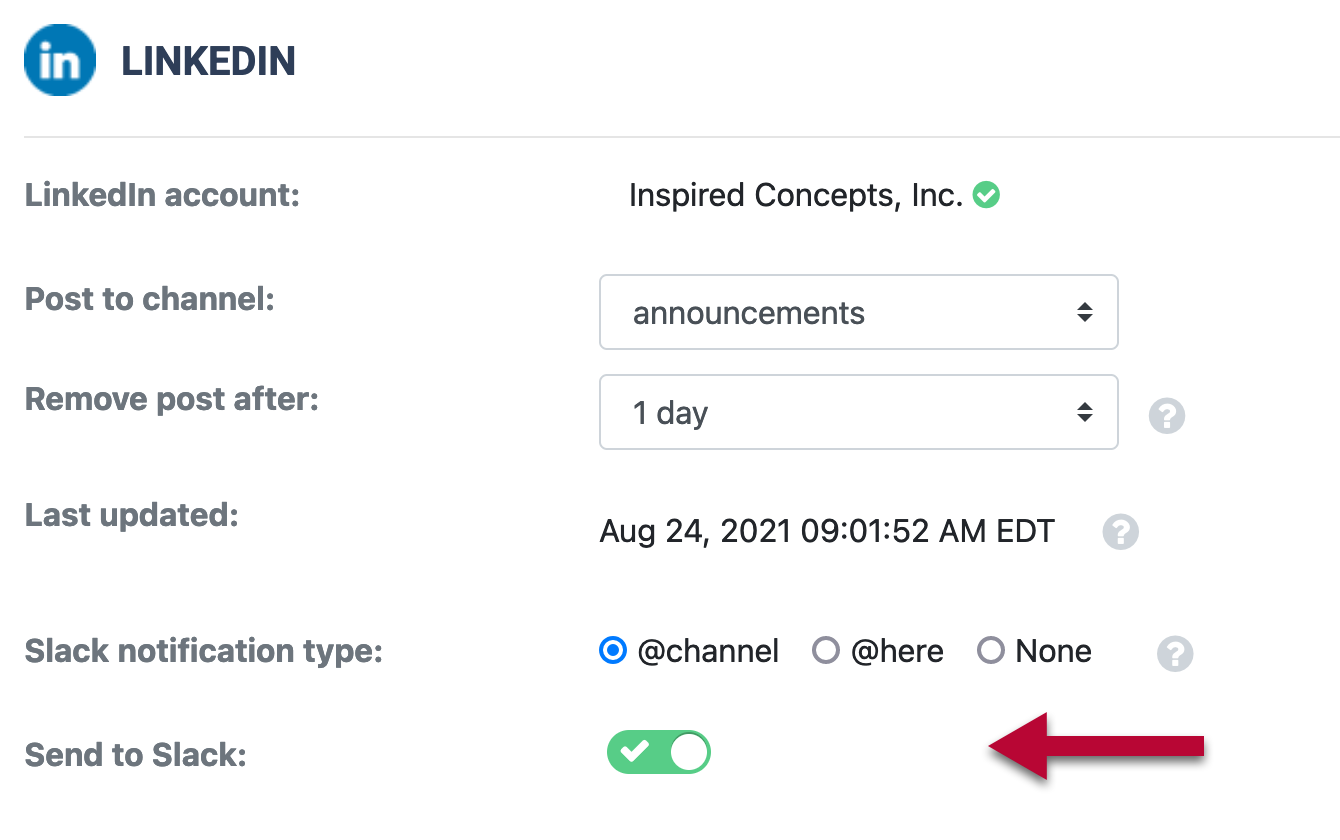 Upon doing so, new tweets will be fetched by Please Share and sent to the designated channel in Slack.
Upon doing so, new tweets will be fetched by Please Share and sent to the designated channel in Slack.
It may take a few minutes for new posts to appear.
Disable Feed Source
To disable a feed source, toggle the button to the left (or off) position. You will see a gray background and receive a confirmation message within Please Share.
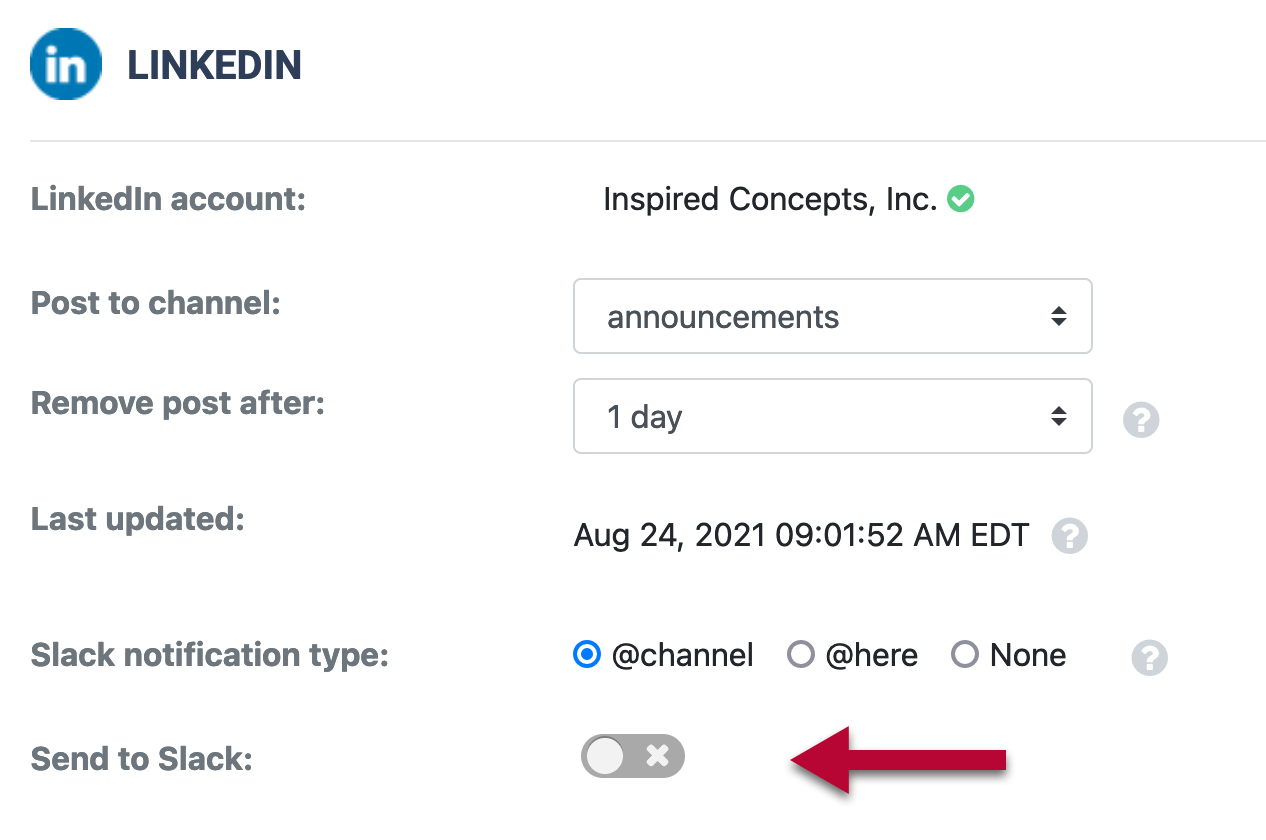
When Send to Slack is in the "Off" position, Please Share will continue to fetch new posts from Twitter, but will not automatically send them to Slack. Instead, posts will appear in the Engagement History section within the History page where they can be manually sent to a Slack channel at a later date.