The Configuration page, which enables Please Share users to customize currencies and the monetary values associated with specific events, consists of three sections.
- Currency
- Share Request Activity Values
- Engagement Request Activity Values
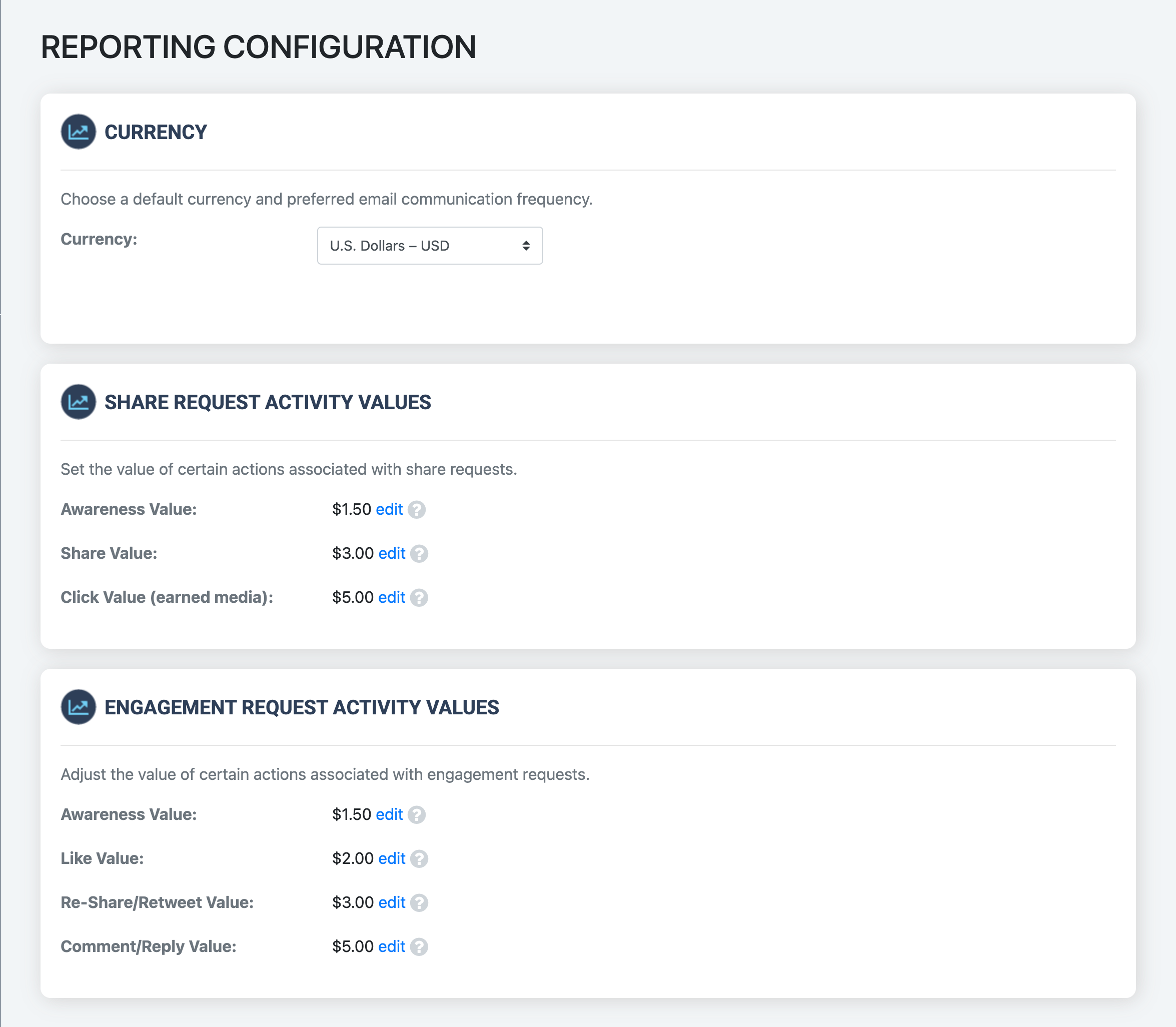
Currency
The currency section allows Please Share customers to adjust the default currency displayed throughout the report pages.
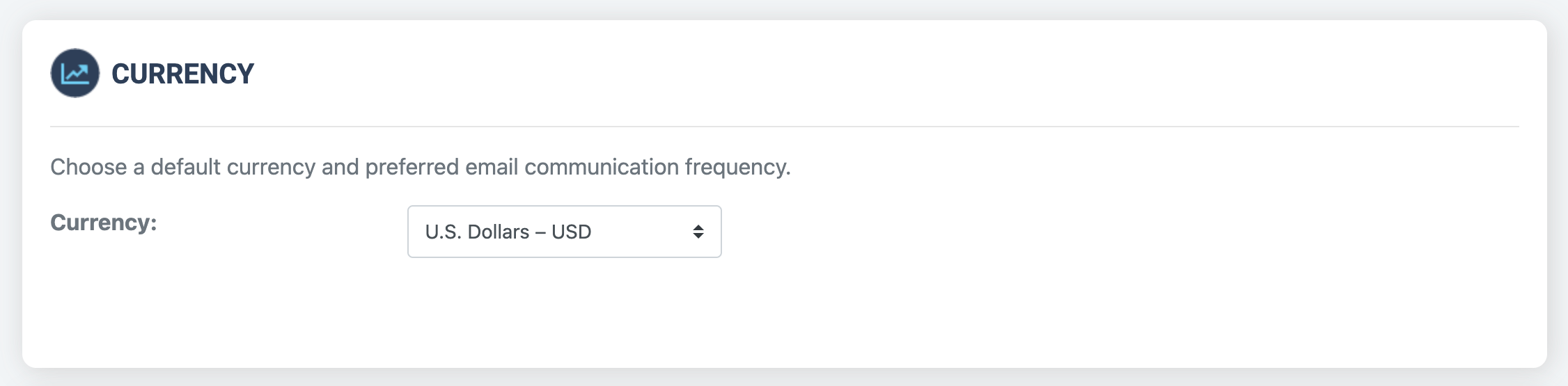 For example, if you would prefer to see the values in Euros instead of U.S. Dollars, simply select it from the list of values. Upon doing so, two events will take place:
For example, if you would prefer to see the values in Euros instead of U.S. Dollars, simply select it from the list of values. Upon doing so, two events will take place:
- The currency symbol will change throughout the information presented in the Overview, Engagement Requests, Share Requests, and Leaderboard report pages.
- And Please Share adjust the monetary values based on the current exchange rate for the newly selected currency.
Share Request Activity Values
In this section, Please Share users can view or edit the values associated with the following “share” events. These values are used to calculate the metrics displayed on the Overview, Share Requests, and Leaderboard pages.
- Awareness Value
- Share Value
- Click Value

To modify a value, simply select edit next to the current value, enter an updated number in the popup window that appears, and select Save. This will recalculate the reports based on the updated number.
For more information on each of these data points on their associated default values, click here.
Engagement Request Activity Values
In this section, Please Share users can view or edit the values associated with the following “engagement” events. These values are used to calculate the metrics displayed on the Overview, Engagement Requests, and Leaderboard pages.
- Awareness Value
- Like Value
- Reshare/Retweet Value
- Comment/Reply Value
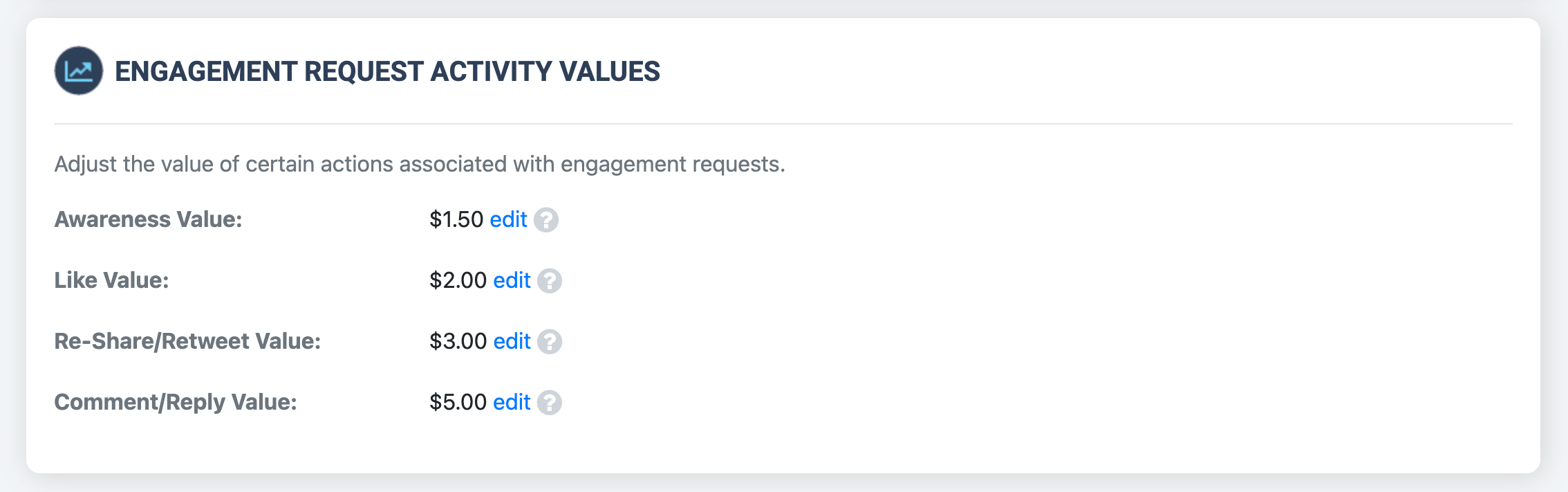
To modify a value, simply select edit next to the current value, enter an updated number in the popup window that appears, and select Save. This will recalculate the reports based on the updated number.
For more information on each of these data points on their associated default values, click here.